Changing Your Profile Picture on Deskfirst
What you’ll learn
Hi there! In this article, we’re going to cover:
- How your profile picture is set when you sign-up to Deskfirst with your Google account and how to change it.
- How your profile picture is set when you sign-up to Deskfirst with your email address and how to change it.
Ready? Let’s dive in.
How your profile picture is set when you sign-up with Google
To make things easy, when you sign-up to Deskfirst with your Google account, we’ll automatically take the profile picture from your Google profile.
Change your profile through your Google account
If you want to change your Google account's profile picture, just follow the instructions on Google’s Help Center.
If you are using Google Workspace and you don't have permission to change your profile picture, you can ask the person who's responsible for Google Workspace in your organization to allow directory users to change their profile and photo or add or change a user’s profile photo.
How your profile picture is set when you sign-up with your email address
If you’ve signed up to Deskfirst with your email, Deskfirst takes your profile picture from Gravatar, as described below. Gravatar is a popular service that allows you to set a profile picture for your email address once, and use it in multiple services that have Gravatar integration (like Deskfirst, Slack, GitHub, WordPress, and many more). Your profile picture will be automatically taken from there.
Change your profile picture through Gravatar
Sign-up to Gravatar
- Go to Gravatar’s homepage at Gravatar.com.
- Click on Create your Gravatar.
- Sign up or log in with the email address you used to sign-up to Deskfirst.
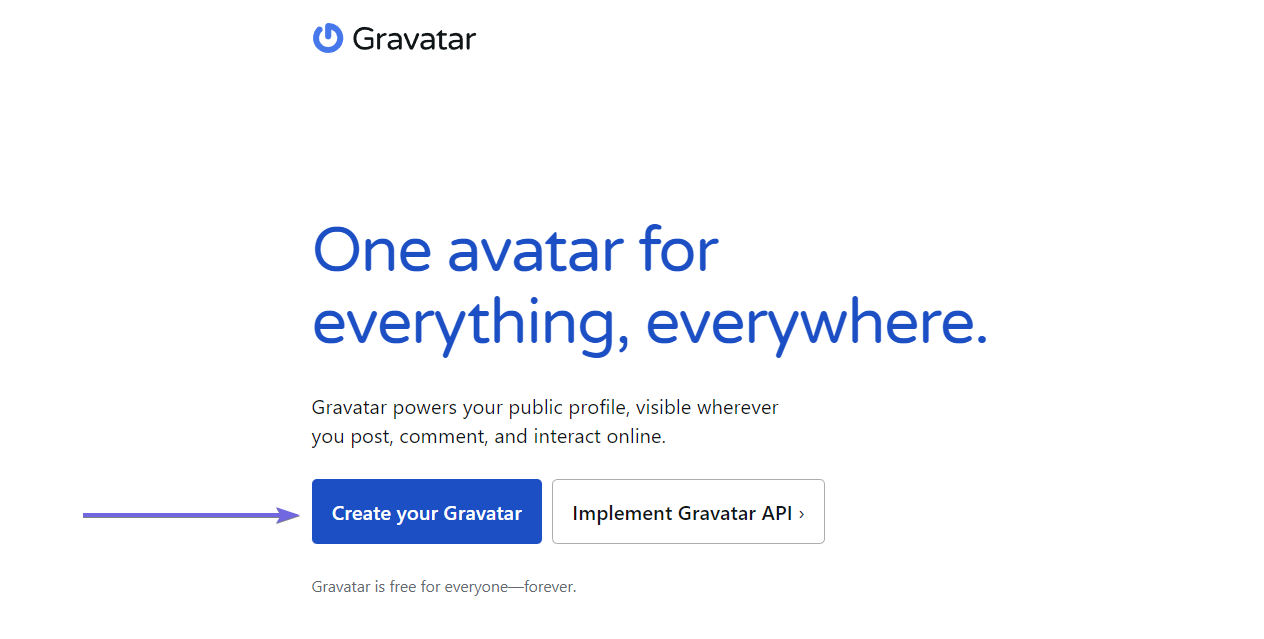
Change your profile picture through your Gravatar account
- Log into Gravatar.

- Click on My Gravatars.

- Choose one of the options to upload a new image.
- Move, crop, and rotate the image you’ve uploaded and finally click on Crop Image.

- Choose the appropriate rating for your image and click on Set Rating. That’s it!
Your new profile picture will be updated automatically in your Deskfirst account.
If you cannot see the new image in your Deskfirst account, try emptying your browser’s cache.
Need a hand?
If you’re still struggling, we’re always here for you! Refer to Getting Help from Deskfirst to learn how you can reach out to us.
And one more thing, we love talking to you guys and we love your feedback!
Never hesitate to share your opinion whether this article helped you or not, always feel free to suggest more support topics you believe we should cover, and tell us about every feature you’d love to have that’ll make Deskfirst even better for you!


