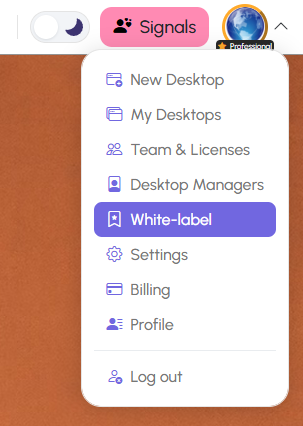White-label
The White-label feature allows you to fully customize your Deskfirst experience with your own branding. Replace Deskfirst visuals with your company’s logo and name to deliver a professional and consistent brand experience to your customers and team members.
Available on: Professional Plan
What You Can Customize
With White-label enabled, you can replace the Deskfirst branding in the following areas:
- Top bar: Display your business name and logo instead of Deskfirst’s.
- Email invitations: Your logo and name will appear on all invite emails sent from Deskfirst.
- Login pages: The password login page will feature your branding.
- Browser tab name: The tab will show your business name.
- Desktop background: Combine this with your custom desktop background for a fully branded experience.
How to Enable the White-label Feature
- Click your account menu in the top-right corner.
Select White-label:
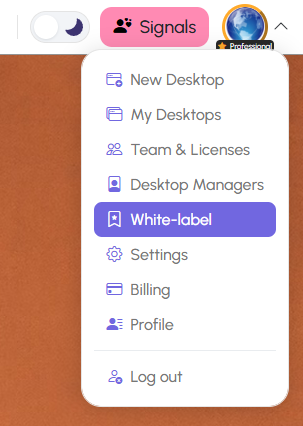
In the White-label settings window:
- Enter your Business Name - this will be shown to anyone you invite.
- Upload your Logo - ideally a PNG or SVG for best results.
Choose where to apply your white-label branding:
- Web Desktops - apply branding to all your shared desktops.
- Emails - include branding in invitation emails.
- Team Members - apply branding across all team members’ desktops (available for Team Owners and Admins).
- Click Save to apply your changes.
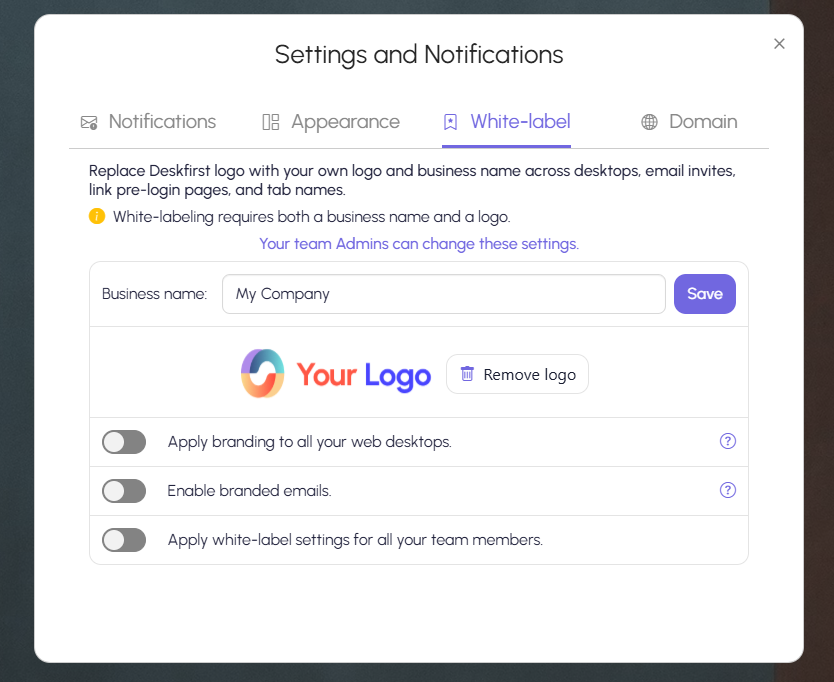
Tips for Best Results
- Use a transparent logo to ensure it looks great on both light and dark backgrounds.
- Keep your business name short for better display on the top bar.
- If you collaborate with clients, enabling both the white-label and custom desktop background features ensures a completely branded, professional environment.