Google Drive Native Integration
Deskfirst offers a native Google Drive integration that allows you to bring your Drive content directly into your desktop. You can either upload full files from Drive or create lightweight shortcuts that point back to your Google Drive. This gives you flexibility in storage usage and collaboration workflows.
Accessing the Google Drive Integration
You can start using the Google Drive integration from the Quick Actions menu inside any Deskfirst desktop.
- Open the Quick Actions menu in the top bar.
- Select Upload from Drive.
- A window will appear prompting you to choose how you want to import your files.
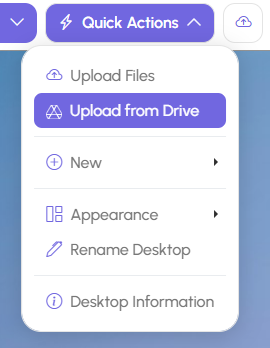
Two Ways to Bring Google Drive Content Into Deskfirst
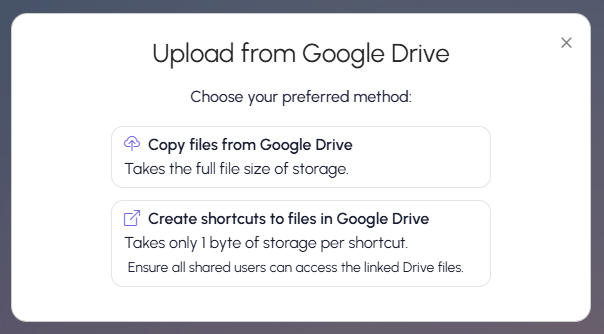
Option 1: Copy Files from Google Drive
- This option uploads the selected files directly into Deskfirst.
- The files are stored in Deskfirst and counted toward your storage usage.
- Other shared users do not need access to your Google Drive to view the files.
Choose this option if you want:
- Files to live inside Deskfirst.
- Full file copies that are accessible to all shared users regardless of Drive permissions.
- To manage the files directly in Deskfirst without depending on Drive.
Option 2: Create Shortcuts to Google Drive
- This option creates a shortcut that links back to the file in your Google Drive.
- Shortcuts take only one byte of Deskfirst storage.
- You keep the file in Drive and continue managing it there.
If you choose this method, make sure that shared users in Deskfirst also have permission to access the linked file in your Google Drive. The shortcut will not bypass Drive sharing restrictions and users will only be able to open it if they have the correct Drive permissions.
Choose this option if you want:
- Minimal Deskfirst storage usage.
- Files to remain in Google Drive rather than being copied.
- A single source of truth that stays updated as you change files in Drive.
Logging In and Choosing Files
After selecting one of the two import options, you will be prompted to connect your Google account.
- A Google OAuth window will appear.
- Sign in with your Google account.
- Approve the limited access requested by Deskfirst. This access is used only for browsing and selecting Drive files.
- Once approved, the Google File Picker will open.
- Search or browse through your Drive and select the files or folders you want to copy or link.
After selecting your items, Deskfirst will automatically add them to your desktop based on the method you chose.
Need a hand?
If you’re still struggling, we’re always here for you! Refer to Getting Help from Deskfirst to learn how you can reach out to us.
