Integrations in Deskfirst
Deskfirst lets you bring your favorite tools directly into your web desktops. You can embed Google Apps, calendars, video platforms, call tools, design tools, and many other third-party applications. This creates a seamless environment that reduces context switching and brings all your resources together in one place.
You can embed tools such as Google Docs, Sheets, Slides, Google Calendar, YouTube, Loom, Vimeo, Gong, Zoom, Calendly, Miro boards, Airtable, Figma, and many others. If a product supports embedding, you can bring it into Deskfirst.
How to Add an Integration
You can create a new integration from the Quick Actions menu or by right clicking inside your desktop.
- Open Quick Actions.
- Select New.
Click Integration.
(See the screenshot below for reference.)
This will open the integration selection window.
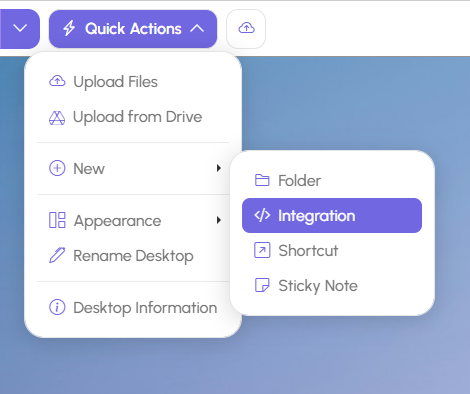
Selecting the Integration
In the integration window, you will see a gallery of supported tools (see image below).
You can scroll or use the search bar to quickly find the integration you need.
If the tool you want does not appear in the list but supports embedding, you can still embed it. Simply click Anything at the bottom of the list. This allows you to embed nearly any application, including standard websites, as long as they provide a shareable link or embed code.
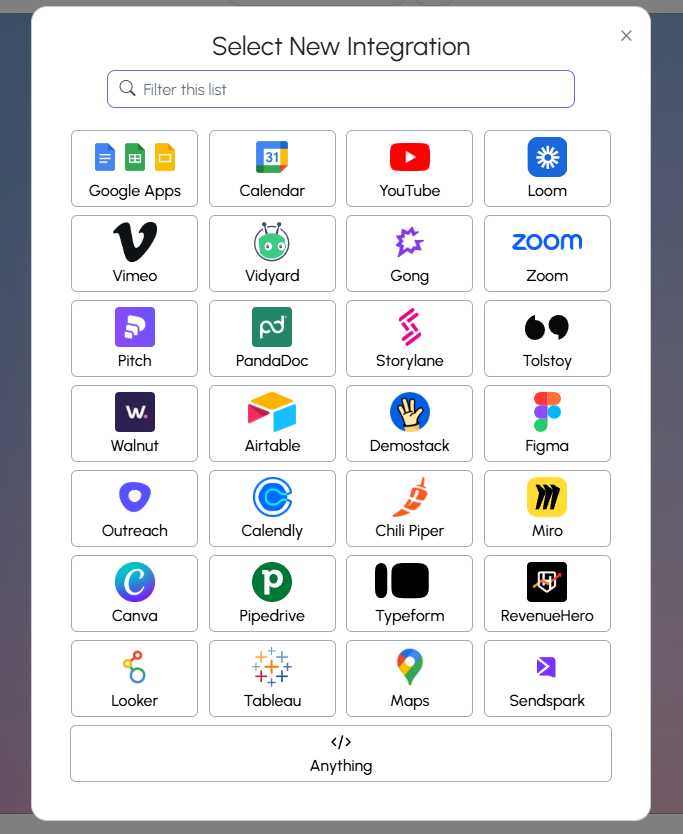
Configuring the Integration
After selecting the tool you want, a configuration window will appear.
You will be asked to complete the following:
1. Enter a Name
Give your integration a clear name. This helps you identify it later on your desktop.
2. Provide the URL or Embed Code
Different tools have different embedding methods.
- Some tools can be embedded using a simple link.
- Other tools require an embed code, usually provided under Share or Embed inside the application.
Paste either the URL or the embed code into the appropriate field.
See the screenshot below for the Google Apps example.
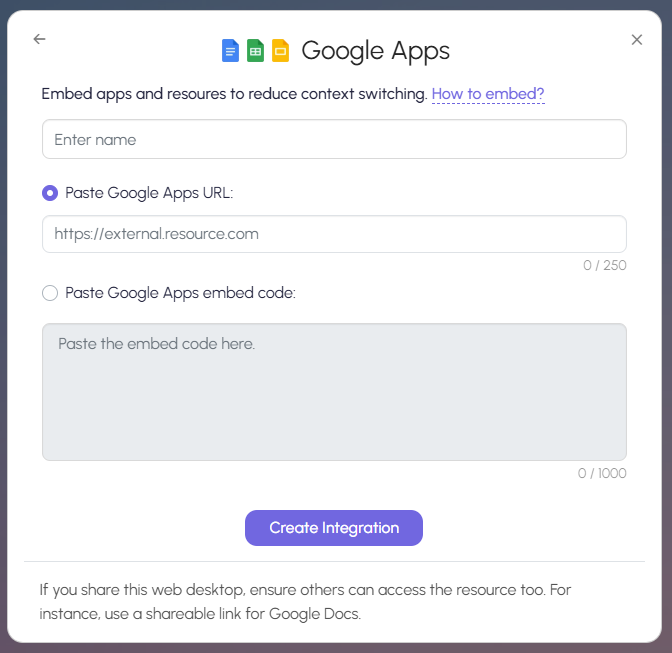
Creating and Using the Integration
Once everything is filled in, click Create Integration.
A new integration icon will appear on your Deskfirst desktop.
You can interact with it just like any other item.
Double clicking the icon will open the integration inside a Deskfirst window.
You can minimize, resize, or maximize it for a natural, desktop-like experience. This allows you to keep your tools open side by side and work without switching tabs or leaving Deskfirst.
Need a hand?
If you’re still struggling, we’re always here for you! Refer to Getting Help from Deskfirst to learn how you can reach out to us.
